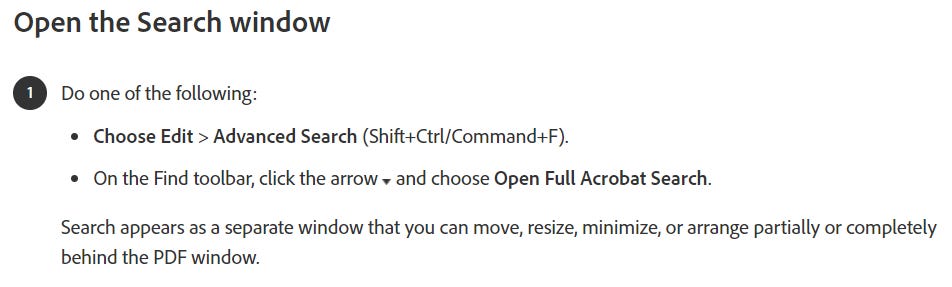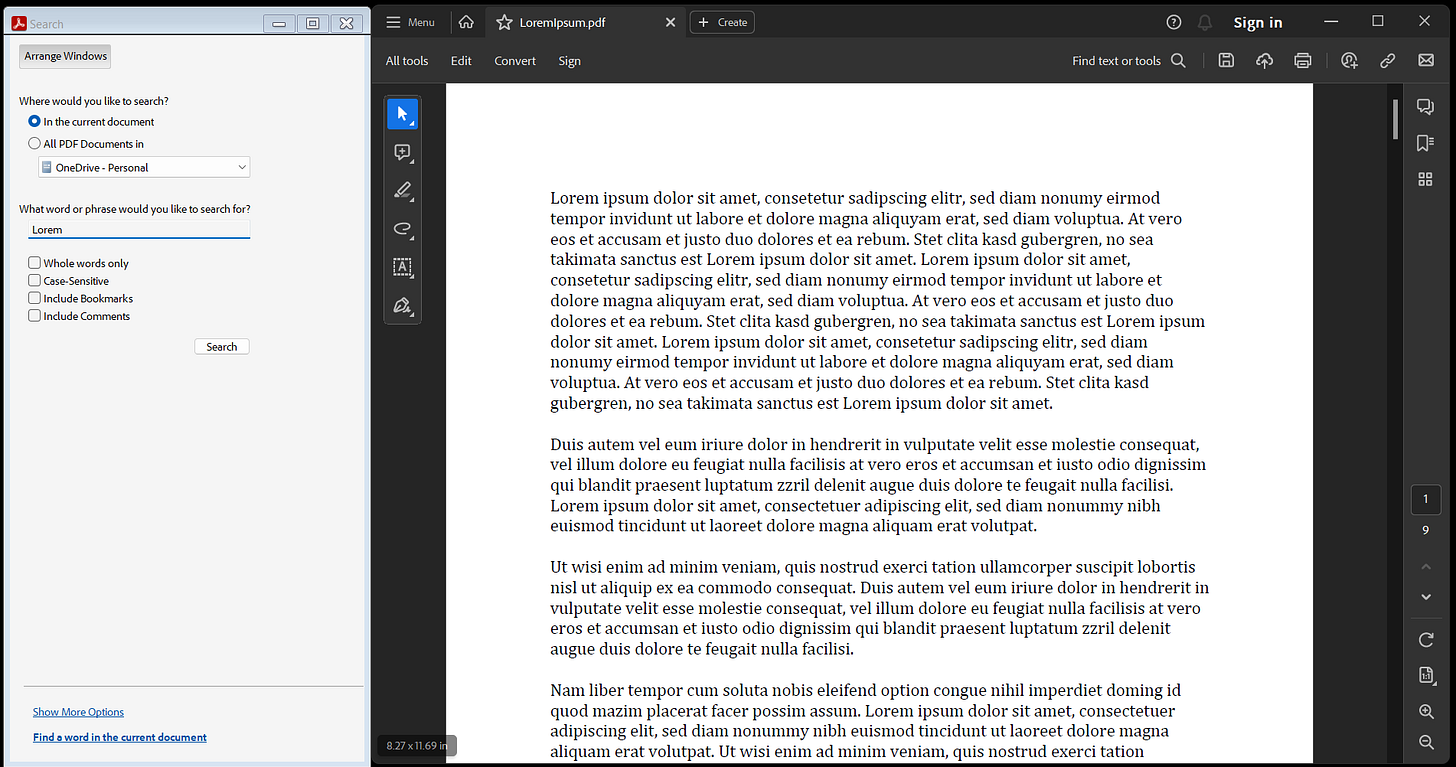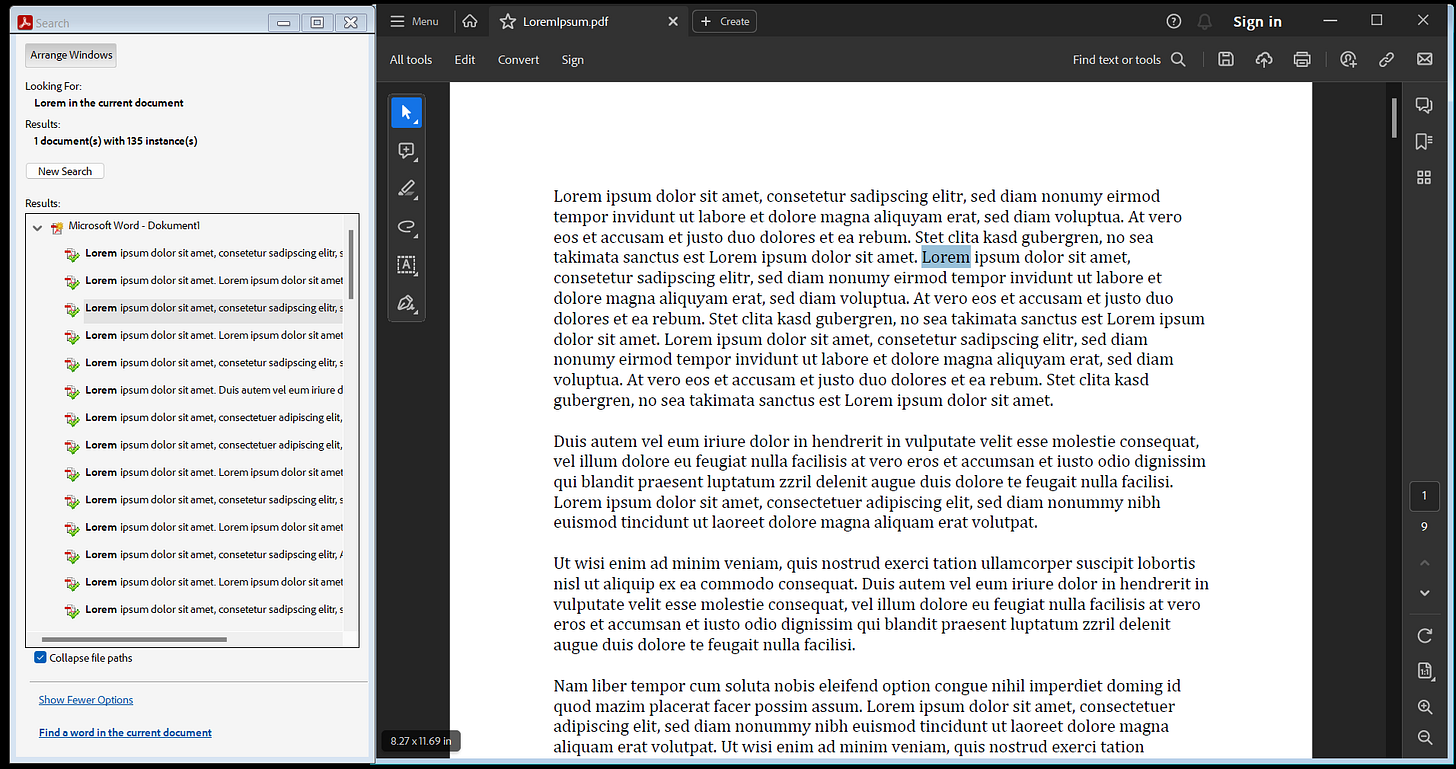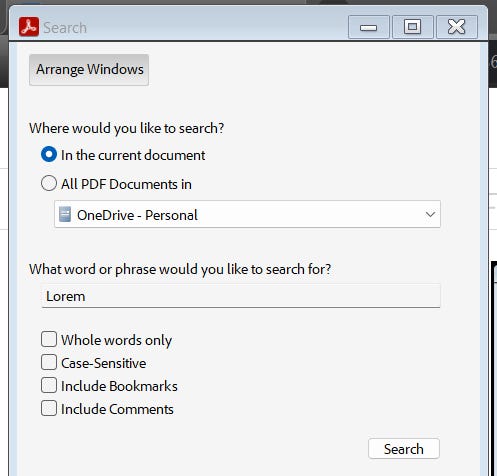Shift+Ctrl+F in Adobe® Acrobat® Reader®
This one crazy trick that "They" don't want you to know will save you hours to weeks!
2023-09-10: Okay, enough introductory material. Let’s get pragmatic.
BLUF1: Next time you have Reader® open, use the keyboard shortcut for the Advanced Search window and save so much of your precious time, including searching EVERY PDF IN A DIRECTORY FOLDER!
Windows Shift+Ctrl+F
Mac Shift+Command+F
So there I was…in the PDF
If you read PDF formatted documents (PDFs), chances are you have used Adobe® Acrobat® Reader® at some point in your personal or professional life.
If you read PDFs, chances are that you’ve wanted to “cut to the chase” and go directly to a word, sentence, or paragraph of interest, without having to read the entire document from the beginning.
If you are a computer user, chances are that you’re aware that “Find” is a function built-in to many applications, including Adobe® Acrobat® Reader®.
If you have used “Find,” chances are you have navigated to the Find function via some menu bar, which may or may not be intuitively obvious.
If you are an experienced computer user, chances are you know that “keyboard shortcuts” exist, including Ctrl+F for “Find!”
Advanced Search
Whether you use menus or keyboard shortcuts, run, don’t walk, to open “Advanced Search” in Adobe® Acrobat® Reader®!!
Allow me to demonstrate.
Using an example document, LoremIpsum.pdf, I’ll open the document, then use the Shift+Ctrl+F to open the Search window, which will pop up in a separate window. If you click “Arrange Windows” in the Search window, the Search window and the Reader® windows will resize and fill the screen nicely.
Let’s search for the word “Lorem.” (It’ll show up a lot)
In the Search window, a list of EVERY instance of the search term is displayed, along with a snippet of context.
In the Reader® window, the document is navigated to the currently selected search result and it is highlighted on the page.
Selecting “New Search” brings you back to the keyword entry view.
Search EVERY PDF in an ENTIRE FOLDER
Now, under “Where would you like to search?” select “All PDF Documents in” and browse to a folder with more than one PDF.
Type in your search keyword, as normal, and click “Search”
In no time, EVERY PDF in the ENTIRE FOLDER is searched, and now the search results are grouped by which document in which they appear.
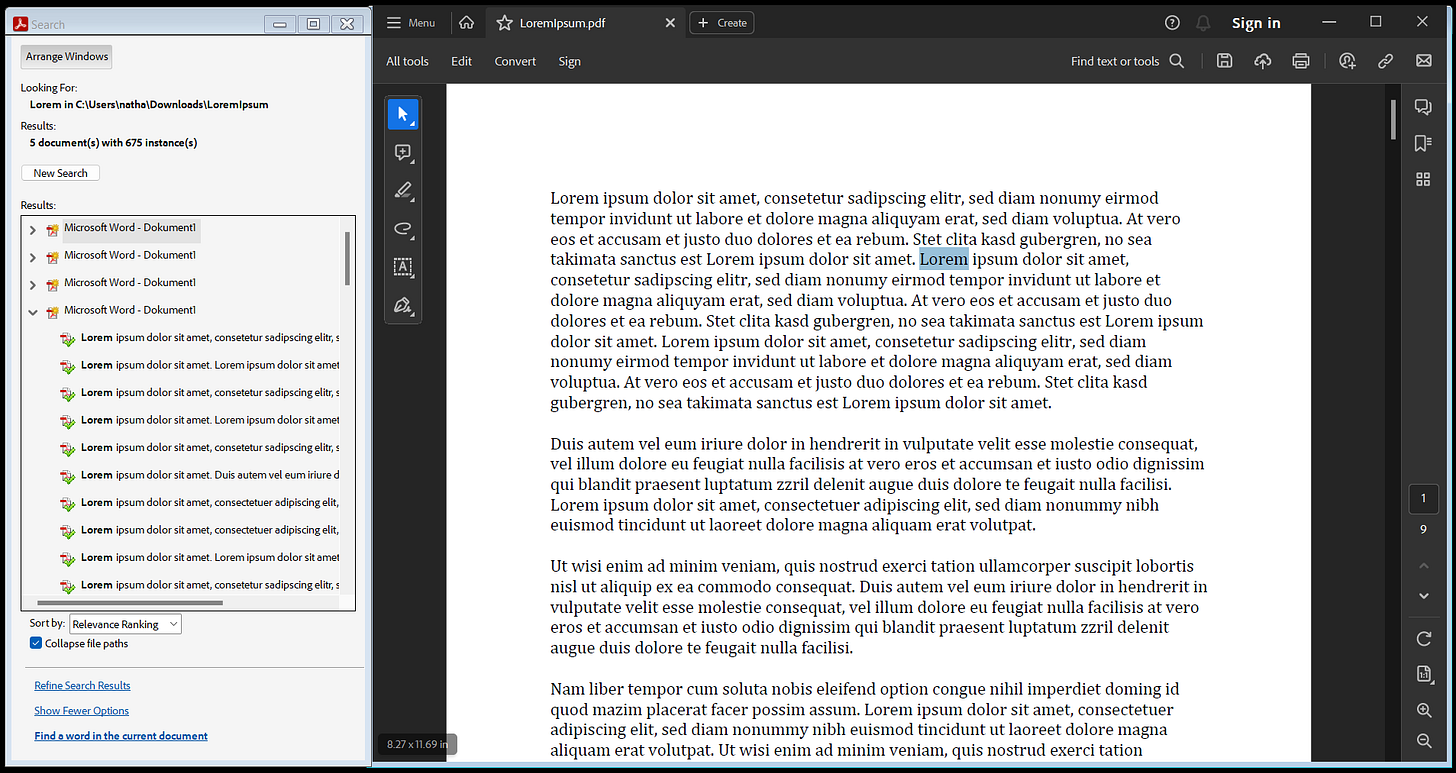
Click on a search result, and that document is opened in the Reader® window right where the keyword is found for that instance!
Other Advanced Search Options
As if that wasn’t enough, there are more options to shape your search.
Whole words only
Case-Sensitive
Include Bookmarks
Include Comments
It’s just so beautiful.
CAP’N Out
BLUF = Bottom Line Up Front
In the US Air Force, it’s a common way to summarize the salient points of a document
It’s the equivalent, and slightly more professional version, of “tl;dr”